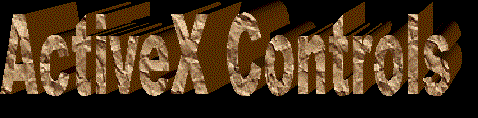
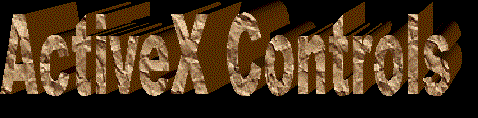
The Text Box is th primary mechanism for displaying and entering text and is one of the most common elements of the windows user interface. The text box control is a small text editor that provides all the basic text editing facilities like inserting and selecting text,scrolling the text if it does not fit in the controls area, even exchanging text with other applications through the Clipboard.
A TextBox control, sometimes called an edit field or edit control, displays information entered at design time, entered by the user, or assigned to the control in code at run time
LABEL
A Label control is a graphical control you can use to display text that a user can't change directly.
COMBO BOX
A ComboBox control combines the features of a TextBox control and a ListBox control—users can enter information in the text box portion or select an item from the list box portion of the control.
LIST BOX
A ListBox control displays a list of items from which the user can select one or more. If the number of items exceeds the number that can be displayed, a scroll bar is automatically added to the ListBox control.
COMMAND BUTTON
Use a CommandButton control to begin, interrupt, or end a process. When chosen, a CommandButton appears pushed in and so is sometimes called a push button.
FRAME
A Frame control provides an identifiable grouping for controls. You can also use a Frame to subdivide a form functionally—for example, to separate groups of OptionButton controls.
OPTION BUTTON
An OptionButton control displays an option that can be turned on or off.
CHECK BOX
A CheckBox control displays an X when selected; the X disappears when the CheckBox is cleared. Use this control to give the user a True/False or Yes/No option. You can use CheckBox controls in groups to display multiple choices from which the user can select one or more. You can also set the value of a CheckBox programmatically with the Value property.
CheckBox and OptionButton controls function similarly but with an important difference: Any number of CheckBox controls on a form can be selected at the same time. In contrast, only one OptionButton in a group can be selected at any given time.
To display text next to the CheckBox, set the Caption property. Use the Value property to determine the state of the control—selected, cleared, or unavailable.
DATA
Provides access to data stored in databases using any one of three types of Recordset objects. The Data control enables you to move from record to record and to display and manipulate data from the records in bound controls. Without a Data control or an equivalent data source control like the RemoteData control, data-aware (bound) controls on a form can't automatically access data.
COMMON DIALOG
The CommonDialog control provides a standard set of dialog boxes for operations such as opening and saving files, setting print options, and selecting colors and fonts. The control also has the ability to display help by running the Windows Help engine.
RICH TEXT BOX
The RichTextBox control allows the user to enter and edit text while also providing more advanced formatting features than the conventional TextBox control.
DBGRID
DBGrid Displays and enables data manipulation of a series of rows and columns representing records and fields from a Recordset object.
IMAGE LIST
An ImageList control contains a collection of ListImage objects, each of which can be referred to by its index or key. The ImageList control is not meant to be used alone, but as a central repository to conveniently supply other controls with images.
TOOLBAR
A Toolbar control contains a collection of Button objects used to create a toolbar that is associated with an application.
DBCOMBO
The DBCombo control is a data bound combo box with a drop-down list box which is automatically populated from a field in an attached Data control, and optionally updates a field in a related table of another Data control. The text box portion of DBCombo can be used to edit the selected field.
DBLIST
The DBList control is a data bound list box which is automatically populated from a field in an attached Data control, and optionally updates a field in a related table of another Data control.
PICTURE BOX
A PictureBox control can display a graphic from a bitmap, icon, or metafile, as well as enhanced metafile, JPEG, or GIF files. It clips the graphic if the control isn't large enough to display the entire image.
IMAGE
Use the Image control to display a graphic. An Image control can display a graphic from a bitmap, icon, or metafile, as well as enhanced metafile, JPEG, or GIF files.
SCROLL BARS
Scroll bars provide easy navigation through a long list of items or a large amount of information. They can also provide an analog representation of current position. You can use a scroll bar as an input device or indicator of speed or quantity—for example, to control the volume of a computer game or to view the time elapsed in a timed process.
TIMER
A Timer control can execute code at regular intervals by causing a Timer event to occur.
DRIVE LIST BOX
A DriveListBox control enables a user to select a valid disk drive at run time. Use this control to display a list of all the valid drives in a user's system. You can create dialog boxes that enable the user to open a file from a list of files on a disk in any available drive
DIR LIST BOX
A DirListBox control displays directories and paths at run time. Use this control to display a hierarchical list of directories. You can create dialog boxes that, for example, enable a user to open a file from a list of files in all available directories.
FILE LIST BOX
A FileListBox control locates and lists files in the directory specified by the Path property at run time. Use this control to display a list of files selected by file type. You can create dialog boxes in your application that, for example, enable the user to select a file or group of files.
SHAPE
The Shape control is a graphical control displayed as a rectangle, square, oval, circle, rounded rectangle, or rounded square.
LINE
A Line control is a graphical control displayed as a horizontal, vertical, or diagonal line.
OLE
The OLE container control enables you to add insertable objects to the forms in your Visual Basic applications. With the OLE container control, you can:
· Create a placeholder in your application for an insertable object. At run time you can create the object that is displayed within the OLE container control or change an object you placed within the OLE container control at design time.
· Create a linked object in your application.
· Bind the OLE container control to a database using the Data control.
You either create the object at design time using the Insert Object dialog box (which contains the commands Insert Object, Paste Special, and so on), or at run time by setting the appropriate properties.
ANIMATION
The Animation control allows you to create buttons which display animations, such as .avi files, when clicked. The control can play only AVI files that have no sound. In addition, the Animation control can display only uncompressed.avi files or .avi files that have been compressed using Run-Length Encoding (RLE).
UPDOWN
An UpDown control has a pair of arrow buttons which the user can click to increment or decrement a value, such as a scroll position or a value in an associated control, known as a buddy control.
STATUS BAR
A StatusBar control provides a window, usually at the bottom of a parent form, through which an application can display various kinds of status data. The StatusBar can be divided up into a maximum of sixteen Panel objects that are contained in a Panels collection.
PROGRESS BAR
The ProgressBar control shows the progress of a lengthy operation by filling a rectangle with chunks from left to right.
MS FLEX GRID
The MSFlexGrid control displays and operates on tabular data. It allows complete flexibility to sort, merge, and format tables containing strings and pictures. When bound to a Data control, MsFlexGrid displays read-only data.
SLIDER
A Slider control is a window containing a slider and optional tick marks. You can move the slider by dragging it, clicking the mouse to either side of the slider, or using the keyboard.
TABSTRIP
A TabStrip control is like the dividers in a notebook or the labels on a group of file folders. By using a TabStrip control, you can define multiple pages for the same area of a window or dialog box in your application.
SSTAB
The SSTab control provides a group of tabs, each of which acts as a container for other controls. Only one tab is active in the control at a time, displaying the controls it contains to the user while hiding the controls in the other tabs.
CALENDAR
The Calendar control displays a monthly calendar that you can insert in a form.

| Directory | Home | Personal | Links |
| Ghazal | Feedback | Glossary | HTML |